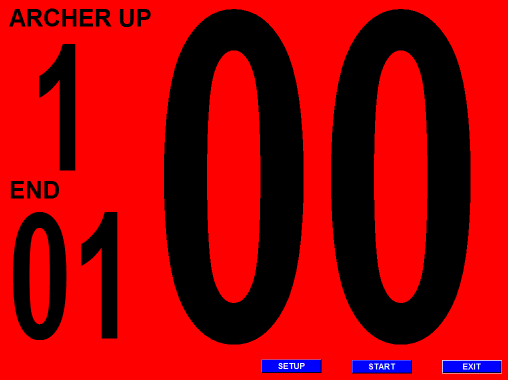
Interval Timing is a valuable technique for establishing a "basal metabolic rate" for the KSL Shot Cycle. It is important that the archer be able to shoot a complete, proper, and controlled shot sequence in a short enough period to avoid oxygen debt, shaking, wavering, and loss of muscle control. The archer must also take a long enough time for all steps in the KSL Shot cycle to be properly performed. For the BEST method, that is about 7 seconds according to what Kisik Lee has told me. This varies somewhat for compound archers.
Beginning archers have little concept of how long it takes them to CLICK, and even moderate and advanced archers benefit from an 8-second drill, where a timer counts down over and over, allowing them to try to focus on executing with proper form a BEST shot cycle. If you have a laptop, with this software you can have a customizable count-down timer.
Richard Hart is the innovative programmer that created this software and offers it to the archery community at large, for free. (see his excellent Tournament Timing software as well)
Setup is relatively straightforward and simple, and can be altered easily if you don't get it quite right the first time through.
Here is his writeup:
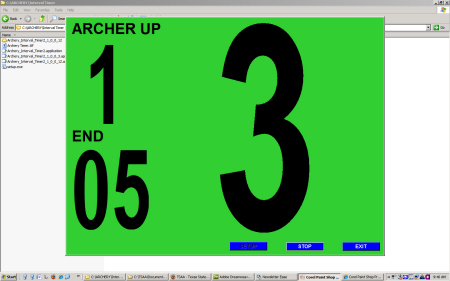
The CATT was developed to help any archer training under the B.E.S.T. method who is working on shot timing. At the center of the IT is a countdown timer that the archer can set to any value. At the end of time a buzzer sounds. This buzzer can be turned on or off. The timer also keeps track of how many ends have been shot.
In the case where more than more than one archer is shooting the timer will keep track of which archer is up and shooting. The number of archers shooting along with the countdown time is programmed in the Setup screen. One addition is a warning timer to give the archer a selectable number of seconds to prepare before the countdown begins. During this sequence the timer will sound a tone for each second counted down and the display background will alternate between red and yellow. A different tone will sound when the warning period has expired and the countdown begins.
As always, suggestions are welcomed.
This product is designed for a display resolution setting of 1024x768. With this setting the timer will fill the entire display. Please go to “START, Control Panel, Display, Settings” to make this change.
If you are updating to a newer version of the timer it is recommended that you first remove the old copy. To un-install the timer program go to “Start – Control Panel – Add/Remove Programs”. The current version is installed under “Interval Timer”. Select the timer program and remove it first.
You should have a file named “MASSCATT.EXE ”. This will install the timer program and supporting files. Periodically new versions will be released with new features. The timer program is written under Visual Basic 5 and needs to have .Net Framework installed in order to work. The installation program will look to see if .Net Framework is installed and if not it will attempt to download it from the Microsoft website. So to install this the first time it is a good idea to be logged onto the internet, preferably with a broad-band connection as opposed to “dialup”. If you are running a current version of XP or Vista, more than likely you have .Net Framework on your computer already. You can also go to www.microsoft.com and download it manually.
To install the timer program do the following:
This program has been tested to ensure that it is bug free, but it is not a perfect world. I you do encounter any problems or have any suggestions please email: richardkhart@verizon.net with any issues.
These screenshots show the general appearance, with the files installed in the background. If you reset your screen's resolution as directed by Richard, it will exand to the entire screen for maximum visual impact. Sounds will sound better with an external powered PC speaker(s) as well. You can click on each image below for a larger image.
![]() Your donation will be sent to the State Archery Association of Massachusetts
Your donation will be sent to the State Archery Association of Massachusetts
To The Massachusetts Association Main Page 